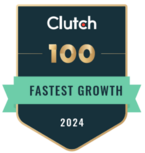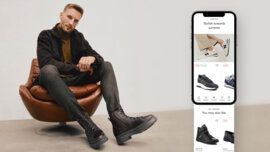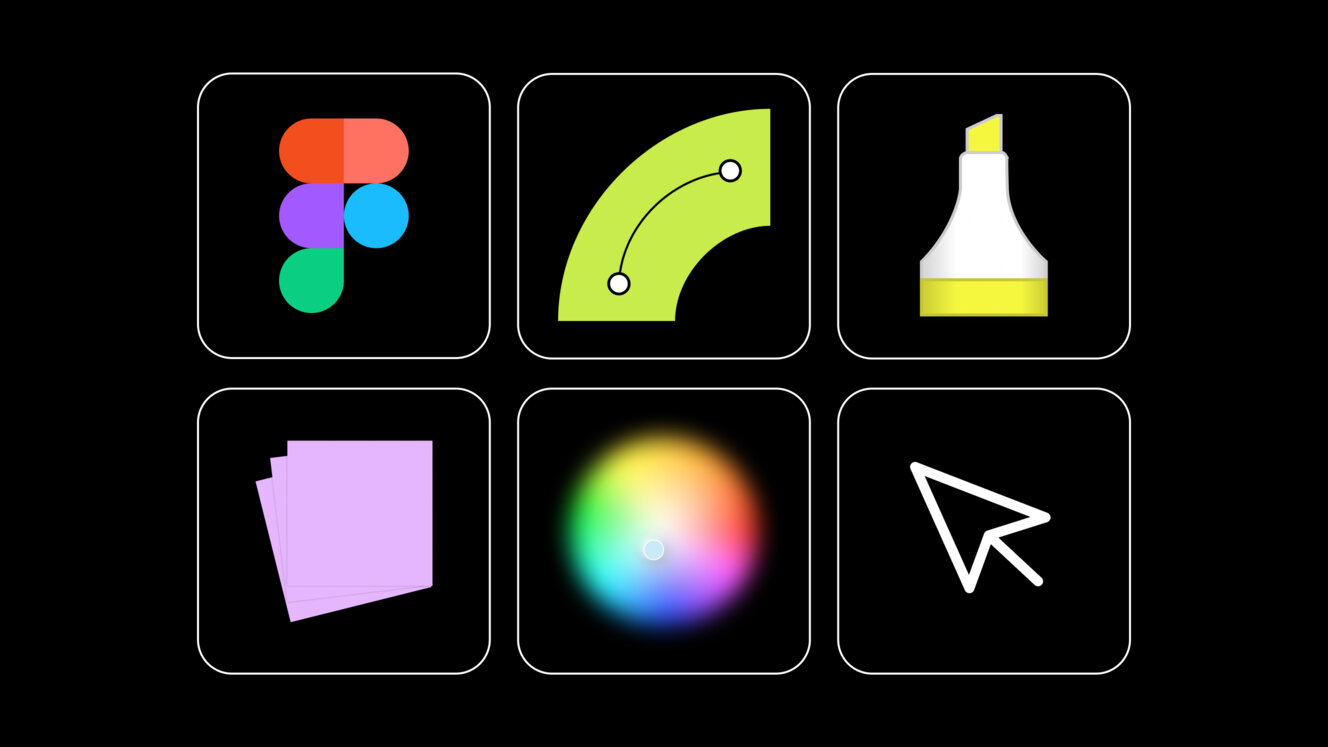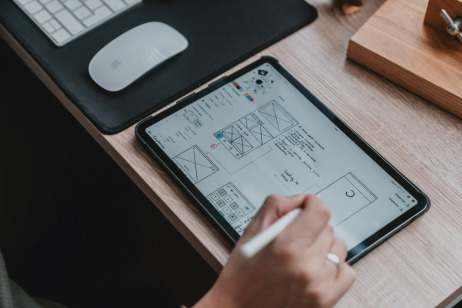Kasia Nicieja
-
Jun 26, 2024
-
25 min read
Why do you need a UX tool?
Although many efficient, user-friendly interfaces start on the piece of paper, UX design tools are essential. They allow you to visualise, prototype and test your ideas before they get implemented. They’re indispensable in every UX Designer's work, and there are just a couple of reasons behind that:
- Efficiency: UX design tools save time by providing some much-needed pre-built components and templates. You can use various options that can greatly streamline your design process. This means you can focus on creativity and problem-solving rather than reinventing the wheel.
- Collaboration: many modern UX design tools offer real-time collaboration features. Seamlessly working with your team members, regardless of their location, has never been easier. The right tool can foster better communication and ensure everyone is on the same page.
- Precision: to ensure a polished final product, you need to have access to precise control over every design element. Advanced features of UX design tools such as grid systems, snapping, and alignment tools can help you maintain the much sought-after pixel-perfect consistency.
- Feedback: integrated test tools allow for gathering invaluable live feedback from users. By testing prototypes with real users, you can identify their pain points and iterate on your design before moving on to development.
There’s a general conclusion that using the right UX tool can turn a good design into a great one, so it’s best to know what the market has to offer in that regard. We looked into the recent options and divided them into five categories: designing, prototyping, wireframing, usability, and research.
Many of the tools we’re mentioning below offer something from multiple categories, one example being Figma, a wireframing, designing, and prototyping all-in-one tool. That said, we strived to provide a comprehensive list of all the most popular tools, narrowing it down to 18 and highlighting their key features, pros, and cons so you can decide for yourself at a quick glance.
Best designing tools
Some tools in this category are traditionally used by graphic designers, but incorporating them into your workflow can be very beneficial. Here, we focus on digital environments that provide the necessary functionalities to craft detailed, high-quality graphics, icons, and layouts to make your design visually appealing. You can also use them to sketch your ideas freely before going into more detail.
Figma
Figma is a widely known cloud-based design tool that excels at designing, wireframing, and prototyping. Its collaborative features and flexibility make it one of the most popular choices among UX designers.
Key features:
- Real-time collaboration: Figma is one of the best tools for team projects and remote work as it enables multiple designers to work on the same file simultaneously and communicate directly on the platform with an intuitive chat and comment systems.
- Advanced vector editing capabilities: especially useful in projects that need precision.
- Component system: you can easily manage your design system within Figma.
Pros:
- Figma is one of the most popular tools on our list, and it has a large community that constantly develops new plugins, tutorials and additional learning resources.
- Figma offers a free version with robust features, ideal for freelancers and small teams.
- You can access Figma everywhere, from any device, as it’s browser-based.
Cons:
- Figma is primarily designed for online use, so it has limited usage for professionals who like to keep their work always available.
- Using very large files can slow down Figma's performance, making it nearly unusable in extreme cases.
To learn even more about Figma's capabilities and its dos and don'ts, visit our Digital 101 page with a dedicated article on this matter.
Sketch
Sketch is a vector graphics editor with many features for UI and UX designers. It’s mainly known for its simplicity, plugin support and powerful design capabilities.
Key features:
- Artboard and symbols: Sketch’s artboards are basically canvases within a single document. Each of them can represent a different screen or a state of an interface for easier organisation. Symbols form a collection of reusable elements. When one gets updated, all instances of that Symbol update automatically.
- Plugins and integrations: Sketch boasts an extensive library of plugins you can use to extend its functionality.
- Export options: using Sketch, you can easily find export options for different screen resolutions to prepare assets in multiple formats, which is crucial for responsive design.
Pros:
- Intuitive interface, which makes Sketch very approachable for beginners.
- Strong community support, with a wide range of resources and tutorials available freely on the Web.
- MacOS optimisation, offering a smooth performance on Apple’s devices.
Cons:
- Sketch doesn’t have a free or trial version, which can be limiting for beginners and practitioners who want to test it.
- Only available on macOS, which limits access for Windows and Linux users.
- Requires plugins for certain functionalities, which can be overwhelming. Sometimes, you’ll need first to find the right plugin before working with Sketch, which can disrupt your creative process.
Adobe Illustrator
Adobe Illustrator is a versatile vector graphics editor widely used across design fields. It is part of the well-known Creative Cloud and offers seamless integration with other Adobe products.
Key features:
- Advanced vector editing: Illustrator provides easy access to precise vector editing features, which in turn allow for more detailed and intricate designs. You can use the Pen tool, Bezier curves, and advanced path editing, among others, to ensure high precision.
- Creative Cloud integration: Illustrator's integration with other Adobe Creative Cloud apps, such as After Effects, Adobe XD, and Photoshop, makes it easy to smooth your workflow between different design tasks.
- Extensive library: Staying flexible is one of the most important features of a UX designer, and Illustrator's vast library of brushes, effects, templates, and patterns allows you to get really creative.
Pros:
- Power and flexibility make Illustrator suitable for a wide range of design tasks, from simple icons to complex illustrations.
- Recognisability, as Illustrator is one of the most widely used tools in the design industry, which ensures compatibility with other professionals.
- Cross-platform support makes working from different machines a breeze, regardless of whether they sport Windows or MacOS.
Cons:
- Being based on a subscription model, Illustrator requires a periodic payment for continuous usage.
- A steep learning curve because an extensive feature set, while an asset for many more experienced designers, can be overwhelming for beginners.
- Resource-intensiveness, known to everybody who ran a complex project in Illustrator.
Affinity Designer
Affinity Designer's affordability and powerful features explain its growing popularity. This professional graphic design software is also known for its smooth performance and flexibility.
Key features:
- Vector and raster workflow: what’s unique about Affinity Designer is that it offers both vector and raster design capabilities within a single application, which allows you to switch between types of tasks seamlessly.
- Real-time performance: highly optimised for real-time performance, Affinity Designer ensures smooth and responsive editing even with complex designs and large files.
- One-time purchase: going against the grain, Affinity Designer has rejected the subscription model. You pay for it only once, which makes using it tool more cost-effective.
Pros:
- The affordable pricing of Affinity Designer with no ongoing subscription prices makes it accessible for individual designers and small teams.
- You can use Affinity Designer on macOS, Windows and iPad, further increasing its accessibility and flexibility.
- Affinity Designer is praised for its user-friendly, intuitive interface that balances simplicity with advanced functionality.
Cons:
- A smaller community gathered around Affinity Designer means less knowledge can be gained through free online resources and tutorials. Also, fewer people can support the creation of the new add-on.
- Limited third-party integrations compared to more established tools like the aforementioned Sketch or Adobe Illustrator.
CorelDRAW
CorelDRAW is a versatile vector graphics editor with a comprehensive feature set, ideal for creating detailed layouts, illustrations, and typography.
Key features:
- Extensive toolkit: features like LiveSketch, advanced colour management, and powerful vector editing tools contribute to CorelDRAW’s wide range of features for page layout, photo editing, vector illustration and typography.
- Customisable workspace: one of the most unique features of CorelDRAW is its high level of customisation, allowing you to create a workspace that best suits your workflow and preferences.
- Cross-platform: as with many other tools on our list, CorelDRAW also works on both MacOS and Windows machines, providing more flexibility for users that work on different systems.
Pros:
- A wide range of features suitable for various tasks makes CorelDRAW a versatile choice.
- Customisable workspace – one of CorelDRAW’s key features is also one of its most important pros. Being able to customise your workspace fully, you can significantly enhance your productivity.
- Strong support, as CorelDRAW has been around since 1989 and has a sizeable community gathered around it, providing beginners with additional resources and tutorials.
Cons:
- CorelDRAW is priced higher than some of its competitors, which creates a barrier if you want only to try it out.
- The steep learning curve of CorelDRAW results from its long history. Some features may not be immediately apparent, but they appeal to long-time users.
Best prototyping tools
Prototyping can take place at any stage of the UX development process. It allows you to create an interactive model of your design and test it to refine user interactions. Using the right tool for this task helps to visualise how a user will interact with the final product. Thanks to prototyping, you can also identify potential issues early on.
To make sure you know all of the details about prototyping, check out exactly what it is in one of our articles on our knowledge hub.
Axure RP
Some professionals favour Axure RP for its advanced features and capability to handle complex interactions. In addition to prototypes, it also supports creating wireframes.
Key features:
- Advanced interactions: Axure RP fully supports complex interactions and dynamic content, including – but not limited to – conditional logic and even data-driven interfaces.
- Automatic generation of documentation and specifications: helpful in handing off designs to development teams.
- Widgets and libraries: Axure RP boasts an extensive library of ready-to-use widgets and UI components to speed up the prototyping process.
Pros:
- The high flexibility of Axure RP makes it capable of handling highly interactive, complex prototypes, making it one of the best picks for advanced projects.
- Many resources, tutorials and a supportive community on top, all to make the Axure RP usage less of a headache.
- Detailed prototyping capabilities of Axure RP make it an ideal choice if you want to create prototypes that mimic the final product the most closely.
Cons:
- Steep learning curve, as Axure RP requires significant time to learn and master, overwhelming the new users with its extensive feature set.
- The higher cost of Axure RP might be a barrier for smaller teams and individual designers.
Marvel
Marvel focuses on ease of use and accessibility. It strives to make designing and prototyping more intuitive. It’s ideal for quick prototyping and testing, which makes it a favourite among start-ups.
Key features:
- Simple interface: a user-friendly interface appeals to many Marvel users, allowing for the quick creation of interactive prototypes without a steep learning curve.
- Rapid prototyping: with Marvel, you can quickly turn sketches and wireframes into prototypes.
- User testing: integrated user testing features allow to gather feedback directly in Marvel.
Pros:
- Hand-off, a feature that automatically generates specifications for developers to smooth out the transition from design to development.
- Fast prototyping, combined with Marvel’s ease of use, is ideal for rapid iteration, especially while creating mobile design.
- Marvel's affordable pricing plans make it more accessible for freelancers and start-ups.
Cons:
- Marvel has somewhat limited animation capabilities compared to tools like AdobeXD or Axure Rp.
- If you need advanced prototyping, you should avoid Marvel since it lacks some of the options and interaction features found in more robust tools.
Proto.io
Proto.io is known as a versatile tool for creating detailed prototypes that closely mimic the final product.
Key features:
- High-fidelity prototypes: using Proto.io, you can create prototypes that look and feel like a final product.
- No coding required: the drag-and-drop interface of Proto.io allows for creating complex interactions without any coding knowledge.
- User testing: you can conduct user tests and gather feedback directly within the platform.
Pros:
- If you’re not a coder, Proto.io might be one of your top picks.
- io allows for showcasing prototypes that closely resemble the final product, and it sports a wide range of interactions and animations that provide a realistic user experience.
Cons:
- Some beginners might find Proto.io too complex, requiring more time to learn its feature set.
- While there’s a Proto.io free plan, the cost quickly snowballs for advanced plans that enable more features.
Best wireframing tools
Wireframing tools can help you to create a low-fidelity representation of your design. This way, you can focus solely on structure and layout. We also prepared a separate article on wireframing – check it out on our Digital 101 page.
The tools mentioned below are essential for mapping out the functionality and flow of a user interface. It’s essential before moving on to high-fidelity design and prototyping.
FigJam
You can think of FigJam as a simplified version of Figma. It’s an online-only whiteboard designed for designers to discuss and share ideas with their teams. It’s especially useful at the early stages of any project, allowing for a effective brainstorming. Collected ideas can then be used to prepare low-fi designs directly in the tool.
Key features:
- Collaboration: designed mainly for teamwork, FigJam is ideal for brainstorming and ideating, which is invaluable for designers, product managers and other professionals.
- Templates: FigJam allows you to kickstart every project thanks to hundreds of its built-in templates and you can even create and share your own.
- AI support: with the latest features, FigJam can create custom templates and visuals from a single prompt while also empowering its users to automate tasks like sorting and summarizing.
Pros:
- Thanks to its simplicity, FigJam is very easy to use. It is available for everyone, inside and outside of the design teams, making it a perfect tool for collaborating with almost anybody.
- Collaboration becomes natural, whether you’re using FigJam for an offline brainstorming session or online, with team members across the globe.
- FigJam assets can be used in Figma and vice versa, allowing a smoother transition from early ideas to advanced designing stages.
Cons:
- Just like its bigger brother, Figma, FigJam operates on a subscription model, which might be off-putting for smaller teams.
- While FigJam is very user-friendly, some of its advanced features still require some time getting used to, especially if you’re not using Figma on daily basis.
- FigJam might lack some of the functionalities of its more advanced competition.
Balsamiq
Balsamiq focuses on low-fidelity wireframing and provides a simple yet effective way of quickly sketching ideas to iterate on designs.
Key features:
- Minimal interface: Balsamiq’s intentionally simple, sketch-resembling interface prevents its users from getting bogged down in unnecessary details.
- Drag-and-drop: with its extensive library of pre-built UI components, Balsamiq allows to drag and drop every one, which significantly speeds up the wireframing process.
- Annotation tools: Balsamiq makes it easy to annotate your wireframes to communicate design decitions, interactions, and user flows for every stakeholder.
Pros:
- Balsamiq is extremely user-friendly, to the point that even non-designers can use it with great success.
- With its focus on functionality, Balsamiq lets you design a basic structure and flow of the interface rather than getting caught up in visual details.
Cons:
- Simplicity of Balsamiq might not be everyone’s cup of tea, and its sketch-style aesthetic might not be appropriate for all projects or stakeholders.
- Balsamiq isn’t suitable for creating high-fidelity wireframes and detailed designs.
Moqups
Moqups may be your best pick if you need a versatile, web-based design tool that offers wireframing, mock-ups and prototyping capabilities.
Key features:
- Unified design platform: combines wireframing, mock-ups, and prototyping to allow a seamless transition between different stages of your design process.
- Drag-and-drop interface: an intuitive solution that simplifies the creation of wireframes and other design artefacts.
- Collaboration tools: like many of its competitors, Moqups offers a real-time collaboration feature for more teamwork and stakeholder engagement.
Pros:
- Moqups is browser-based, like Figma, which makes it truly cross-platform and future-proof.
- Competitive Moqups’ pricing plans cater to different needs, and there’s even a free tier with basic functionality.
- User-friendliness makes Moqups one of the prime choices for beginners.
Cons:
- Limited advanced features of Moqups might drive your attention away to more specialised tools.
- Moqups usability is severely limited in offline scenarios.
Best usability testing tools
Even the best design ideas need to be tested by real users. Gathering feedback can identify issues early on, refining your understanding of user behaviour and iterating your designs based on actual interactions.
UsabilityHub
UsabilityHub is a remote platform that enables a quick validation of design decisions by collecting user feedback without unneeded obstacles.
Key features:
- Five-second tests: quick and easy method of testing that focuses on measuring the first impressions of your designs. Show them to users for 5 seconds and ask what they recall to effectively determine whether you succeeded in communicating the intended message.
- Click tests: UsabilityHub enables gathering valuable knowledge about the user path by showing you where exactly they click on your design.
- Design surveys: customisable questionaries that enable collecting detailed feedback and uncovering more nuanced insights.
Pros:
- UsabilityHub is very user-friendly, making it easy to set up tests.
- The platform is designed for quick testing and rapid feedback from a wide range of participants.
- Free tier and competitive pricing.
Cons:
- While it covers the basics well, UsabilityHub lacks some more advanced testing features.
- The reporting features of UsabilityHub are somewhat basic, which isn’t sufficient for a detailed analysis of your design.
Hotjar
Hotjar is an all-in-one feedback and analytics tool. Its heatmaps, session recordings, and surveys provide comprehensive insights into user behaviour. If you want to understand how users interact with your website, Hotjar is the way to go.
Key features:
- Heatmaps: a visual representation of user path – clicks, cursor movement, and scrolling. They help you identify the parts of your design that get the most attention.
- Session recordings: records of user sessions allow you to watch how users navigate through the site, providing a detailed view of their pain points.
- Feedback polls: on-site feature to collect real-time user opinions to identify areas for potential improvement and measure user satisfaction.
Pros:
- Hotjar is easy to implement, simple to set up and integrate with your site.
- Readable, actionable data provided by Hotjar allows for making more informed decisions.
- Immediate and relevant insights into user behaviour and pain points.
Cons:
- Hotjar primarily focuses on online interactions, so it’s unsuitable for offline usability testing.
- The cost of advanced Hotjar features is locked behind higher pricing tiers.
- If configured poorly, Hotjar can significantly slow down your website, especially with extensive user session recordings enabled.
UserTesting
UserTesting is a user research platform that mainly focuses on on-demand usability testing with real users. It’s renowned for its high-quality video feedback.
Key features:
- On-demand testing: UserTesting offers a large and diverse pool of test participants.
- Video recordings: detailed video recordings provided by UserTesting show even the smallest interactions with your digital product.
- Live conversations: real-time feedback through moderated interviews.
Pros:
- High-quality feedback provided by detailed video recordings and live conversations allows you to dive deep into users' behaviour, thoughts and emotions.
- With UserTesting, you can choose moderated and unmoderated testing options, which makes your tests more flexible.
- The built-in UserTesting analysis tools help you to digest and interpret the massive amounts of gathered data.
Cons:
- Time-consuming setup and complexity of UserTesting might be discouraging for some professionals.
- UserTesting is more expensive compared to other similar tools.
Best research tools
Theoretical design knowledge is important, but research can reveal new insights that can alter your decision-making in an ever-evolving digital landscape. A detailed examination of user data results in developing designs that are more focused on their current needs. To learn more, check out our article on What is UX Research – a guide for UX researchers.
Talebook
Talebook aims to streamline the research process, offering a range of features that cater to both qualitative and quantitative research methods.
Key features:
- Automated recruitment: Talebook makes it simple to find and recruit participants for your research needs.
- Survey and interview tools: integrated into Talebook, they allow you to gather even more detailed feedback.
- Diary studies: essential in understanding long-term user behaviour.
Pros:
- Talebook allows for rich data collection, supporting various methods that provide a holistic view of user experiences.
- The comprehensive research capabilities of Talebook make it versatile for any UX researcher.
Cons:
- Limited integrations of Talebook with other tools might limit your workflow flexibility.
- Talebook requires a complex setup that requires some learning before conducting hands-on research.
UXtweak
Combining usability testing with research, UXtweak offers a wide range of tools for UX professionals. It is designed to help you better understand user behaviour in various contexts.
Key features:
- Tree testing: they allow you to see how exactly users find information on your website.
- Heatmaps: a visual representation of user interaction.
Pros:
- Comprehensive analysis provided by UXtweak, combined with versatile testing options, cater to different research needs.
- Affordable pricing with flexible plans and ease of use reduces the risks for new UXtweak users.
Cons:
- Being internet-dependent, UXtweak has limited offline capabilities.
- While versatile, UXtweak may lack some advanced features.
Google Analytics
Google Analytics is perhaps the most well-known web analytics service. Its power lies in tracking and reporting website traffic while providing valuable insights into user behaviour and website performance. Thanks to its robust data analysis and integration with other Google services, almost every website uses it.
Key features:
- Traffic analysis: detailed reports on website traffic, number of visitors, session duration, bounce duration, conversion rate, and more.
- User segmentation: Google Analytics allows filtering users by demographics and other criteria so you can better target your research.
- Behaviour flow: a visualisation of users' paths through your site to help you better identify common drop-off points.
Pros:
- The standard version of Google Analytics is free to use.
- A wide range of metrics provided by GA gives access to in-depth insights.
- Ability to create customised reports tailored to specific needs.
Cons:
- Analysing large amounts of user data provided by GA might raise privacy concerns.
- GA mainly focuses on quantitative data and lacks tools for gathering qualitative feedback directly from users.
Summary
Understanding the strengths and limitations of each tool can significantly impact the efficiency and effectiveness of your design process. With that in mind, you can make informed decisions that will ultimately lead to better user experiences. Whether you’re focusing on design, prototyping, wireframing, testing, or research, there’s certainly a tool out there that can meet your exact needs and help you create an exceptional, award-winning digital product.